QMenu¶
Synopsis¶
Functions¶
- def actionAt (arg__1)
- def actionGeometry (arg__1)
- def activeAction ()
- def addAction (arg__1, arg__2, arg__3[, arg__4=0])
- def addAction (arg__1, arg__2[, arg__3=0])
- def addAction (icon, text)
- def addAction (icon, text, receiver, member[, shortcut=0])
- def addAction (text)
- def addAction (text, receiver, member[, shortcut=0])
- def addMenu (icon, title)
- def addMenu (menu)
- def addMenu (title)
- def addSeparator ()
- def clear ()
- def columnCount ()
- def defaultAction ()
- def exec_ ()
- def exec_ (pos[, at=None])
- def hideTearOffMenu ()
- def icon ()
- def initStyleOption (option, action)
- def insertMenu (before, menu)
- def insertSeparator (before)
- def isEmpty ()
- def isTearOffEnabled ()
- def isTearOffMenuVisible ()
- def menuAction ()
- def popup (pos[, at=None])
- def separatorsCollapsible ()
- def setActiveAction (act)
- def setDefaultAction (arg__1)
- def setIcon (icon)
- def setSeparatorsCollapsible (collapse)
- def setTearOffEnabled (arg__1)
- def setTitle (title)
- def title ()
Slots¶
- def internalDelayedPopup ()
- def internalSetSloppyAction ()
Signals¶
- def aboutToHide ()
- def aboutToShow ()
- def hovered (action)
- def triggered (action)
Detailed Description¶
The PySide.QtGui.QMenu class provides a menu widget for use in menu bars, context menus, and other popup menus.
A menu widget is a selection menu. It can be either a pull-down menu in a menu bar or a standalone context menu. Pull-down menus are shown by the menu bar when the user clicks on the respective item or presses the specified shortcut key. Use QMenuBar.addMenu() to insert a menu into a menu bar. Context menus are usually invoked by some special keyboard key or by right-clicking. They can be executed either asynchronously with PySide.QtGui.QMenu.popup() or synchronously with exec() . Menus can also be invoked in response to button presses; these are just like context menus except for how they are invoked.
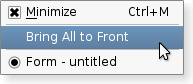
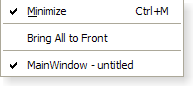
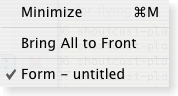
Fig. A menu shown in Plastique widget style , Windows XP widget style , and Macintosh widget style .
Actions¶
A menu consists of a list of action items. Actions are added with the PySide.QtGui.QMenu.addAction() , PySide.QtGui.QWidget.addActions() and PySide.QtGui.QWidget.insertAction() functions. An action is represented vertically and rendered by PySide.QtGui.QStyle . In addition, actions can have a text label, an optional icon drawn on the very left side, and shortcut key sequence such as “Ctrl+X”.
The existing actions held by a menu can be found with PySide.QtGui.QWidget.actions() .
There are four kinds of action items: separators, actions that show a submenu, widgets, and actions that perform an action. Separators are inserted with PySide.QtGui.QMenu.addSeparator() , submenus with PySide.QtGui.QMenu.addMenu() , and all other items are considered action items.
When inserting action items you usually specify a receiver and a slot. The receiver will be notifed whenever the item is PySide.QtGui.QAction.triggered() . In addition, PySide.QtGui.QMenu provides two signals, activated() and highlighted() , which signal the PySide.QtGui.QAction that was triggered from the menu.
You clear a menu with PySide.QtGui.QMenu.clear() and remove individual action items with PySide.QtGui.QWidget.removeAction() .
A PySide.QtGui.QMenu can also provide a tear-off menu. A tear-off menu is a top-level window that contains a copy of the menu. This makes it possible for the user to “tear off” frequently used menus and position them in a convenient place on the screen. If you want this functionality for a particular menu, insert a tear-off handle with PySide.QtGui.QMenu.setTearOffEnabled() . When using tear-off menus, bear in mind that the concept isn’t typically used on Microsoft Windows so some users may not be familiar with it. Consider using a PySide.QtGui.QToolBar instead.
Widgets can be inserted into menus with the PySide.QtGui.QWidgetAction class. Instances of this class are used to hold widgets, and are inserted into menus with the PySide.QtGui.QMenu.addAction() overload that takes a PySide.QtGui.QAction .
Conversely, actions can be added to widgets with the PySide.QtGui.QMenu.addAction() , PySide.QtGui.QWidget.addActions() and PySide.QtGui.QWidget.insertAction() functions.
Warning
To make PySide.QtGui.QMenu visible on the screen, exec() or PySide.QtGui.QMenu.popup() should be used instead of PySide.QtGui.QWidget.show() .
QMenu on Qt for Windows CE¶
If a menu is integrated into the native menubar on Windows Mobile we do not support the signals: aboutToHide (), aboutToShow () and hovered (). It is not possible to display an icon in a native menu on Windows Mobile.
QMenu on Mac OS X with Qt build against Cocoa¶
PySide.QtGui.QMenu can be inserted only once in a menu/menubar. Subsequent insertions will have no effect or will result in a disabled menu item.
See the Menus example for an example of how to use PySide.QtGui.QMenuBar and PySide.QtGui.QMenu in your application.
Important inherited functions:PySide.QtGui.QMenu.addAction() , PySide.QtGui.QWidget.removeAction() , PySide.QtGui.QMenu.clear() , PySide.QtGui.QMenu.addSeparator() , and PySide.QtGui.QMenu.addMenu() .
See also
PySide.QtGui.QMenuBar GUI Design Handbook: Menu, Drop-Down and Pop-Up Application Example Menus Example Recent Files Example
- class PySide.QtGui.QMenu([parent=None])¶
- class PySide.QtGui.QMenu(title[, parent=None])
Parameters: - title – unicode
- parent – PySide.QtGui.QWidget
Constructs a menu with parent parent .
Although a popup menu is always a top-level widget, if a parent is passed the popup menu will be deleted when that parent is destroyed (as with any other PySide.QtCore.QObject ).
Constructs a menu with a title and a parent .
Although a popup menu is always a top-level widget, if a parent is passed the popup menu will be deleted when that parent is destroyed (as with any other PySide.QtCore.QObject ).
See also
- PySide.QtGui.QMenu.aboutToHide()¶
- PySide.QtGui.QMenu.aboutToShow()¶
- PySide.QtGui.QMenu.actionAt(arg__1)¶
Parameters: arg__1 – PySide.QtCore.QPoint Return type: PySide.QtGui.QAction Returns the item at pt ; returns 0 if there is no item there.
- PySide.QtGui.QMenu.actionGeometry(arg__1)¶
Parameters: arg__1 – PySide.QtGui.QAction Return type: PySide.QtCore.QRect Returns the geometry of action act .
- PySide.QtGui.QMenu.activeAction()¶
Return type: PySide.QtGui.QAction Returns the currently highlighted action, or 0 if no action is currently highlighted.
See also
- PySide.QtGui.QMenu.addAction(icon, text, receiver, member[, shortcut=0])¶
Parameters: - icon – PySide.QtGui.QIcon
- text – unicode
- receiver – PySide.QtCore.QObject
- member – str
- shortcut – PySide.QtGui.QKeySequence
Return type: This is an overloaded function.
This convenience function creates a new action with an icon and some text and an optional shortcut shortcut . The action’s PySide.QtGui.QAction.triggered() signal is connected to the member slot of the receiver object. The function adds the newly created action to the menu’s list of actions, and returns it.
See also
- PySide.QtGui.QMenu.addAction(text)
Parameters: text – unicode Return type: PySide.QtGui.QAction This is an overloaded function.
This convenience function creates a new action with text . The function adds the newly created action to the menu’s list of actions, and returns it.
See also
- PySide.QtGui.QMenu.addAction(icon, text)
Parameters: - icon – PySide.QtGui.QIcon
- text – unicode
Return type: This is an overloaded function.
This convenience function creates a new action with an icon and some text . The function adds the newly created action to the menu’s list of actions, and returns it.
See also
- PySide.QtGui.QMenu.addAction(arg__1, arg__2[, arg__3=0])
Parameters: - arg__1 – unicode
- arg__2 – PyObject
- arg__3 – PySide.QtGui.QKeySequence
- PySide.QtGui.QMenu.addAction(arg__1, arg__2, arg__3[, arg__4=0])
Parameters: - arg__1 – PySide.QtGui.QIcon
- arg__2 – unicode
- arg__3 – PyObject
- arg__4 – PySide.QtGui.QKeySequence
- PySide.QtGui.QMenu.addAction(text, receiver, member[, shortcut=0])
Parameters: - text – unicode
- receiver – PySide.QtCore.QObject
- member – str
- shortcut – PySide.QtGui.QKeySequence
Return type: This is an overloaded function.
This convenience function creates a new action with the text text and an optional shortcut shortcut . The action’s PySide.QtGui.QAction.triggered() signal is connected to the receiver ‘s member slot. The function adds the newly created action to the menu’s list of actions and returns it.
See also
- PySide.QtGui.QMenu.addMenu(icon, title)¶
Parameters: - icon – PySide.QtGui.QIcon
- title – unicode
Return type: Appends a new PySide.QtGui.QMenu with icon and title to the menu. The menu takes ownership of the menu. Returns the new menu.
See also
- PySide.QtGui.QMenu.addMenu(title)
Parameters: title – unicode Return type: PySide.QtGui.QMenu Appends a new PySide.QtGui.QMenu with title to the menu. The menu takes ownership of the menu. Returns the new menu.
See also
- PySide.QtGui.QMenu.addMenu(menu)
Parameters: menu – PySide.QtGui.QMenu Return type: PySide.QtGui.QAction This convenience function adds menu as a submenu to this menu. It returns menu ‘s PySide.QtGui.QMenu.menuAction() . This menu does not take ownership of menu .
See also
- PySide.QtGui.QMenu.addSeparator()¶
Return type: PySide.QtGui.QAction This convenience function creates a new separator action, i.e. an action with QAction.isSeparator() returning true, and adds the new action to this menu’s list of actions. It returns the newly created action.
See also
- PySide.QtGui.QMenu.clear()¶
Removes all the menu’s actions. Actions owned by the menu and not shown in any other widget are deleted.
See also
- PySide.QtGui.QMenu.columnCount()¶
Return type: PySide.QtCore.int If a menu does not fit on the screen it lays itself out so that it does fit. It is style dependent what layout means (for example, on Windows it will use multiple columns).
This functions returns the number of columns necessary.
- PySide.QtGui.QMenu.defaultAction()¶
Return type: PySide.QtGui.QAction Returns the current default action.
- static PySide.QtGui.QMenu.exec_(actions, pos, at, parent)¶
Parameters: - actions –
- pos – PySide.QtCore.QPoint
- at – PySide.QtGui.QAction
- parent – PySide.QtGui.QWidget
Return type:
- PySide.QtGui.QMenu.exec_(pos[, at=None])
Parameters: - pos – PySide.QtCore.QPoint
- at – PySide.QtGui.QAction
Return type: This is an overloaded function.
Executes this menu synchronously.
Pops up the menu so that the action action will be at the specified global position p . To translate a widget’s local coordinates into global coordinates, use QWidget.mapToGlobal() .
This returns the triggered PySide.QtGui.QAction in either the popup menu or one of its submenus, or 0 if no item was triggered (normally because the user pressed Esc).
Note that all signals are emitted as usual. If you connect a PySide.QtGui.QAction to a slot and call the menu’s exec() , you get the result both via the signal-slot connection and in the return value of exec() .
Common usage is to position the menu at the current mouse position:
exec_(QCursor.pos())
or aligned to a widget:
exec_(somewidget.mapToGlobal(QPoint(0, 0)))
or in reaction to a PySide.QtGui.QMouseEvent *e:
exec_(e.globalPos())
When positioning a menu with exec() or PySide.QtGui.QMenu.popup() , bear in mind that you cannot rely on the menu’s current PySide.QtGui.QWidget.size() . For performance reasons, the menu adapts its size only when necessary. So in many cases, the size before and after the show is different. Instead, use PySide.QtGui.QMenu.sizeHint() which calculates the proper size depending on the menu’s current contents.
- static PySide.QtGui.QMenu.exec_(actions, pos[, at=None])
Parameters: - actions –
- pos – PySide.QtCore.QPoint
- at – PySide.QtGui.QAction
Return type:
- PySide.QtGui.QMenu.exec_()
Return type: PySide.QtGui.QAction Executes this menu synchronously.
This is equivalent to exec(pos()) .
This returns the triggered PySide.QtGui.QAction in either the popup menu or one of its submenus, or 0 if no item was triggered (normally because the user pressed Esc).
In most situations you’ll want to specify the position yourself, for example, the current mouse position:
exec_(QCursor.pos())
or aligned to a widget:
exec_(somewidget.mapToGlobal(QPoint(0,0)))
or in reaction to a PySide.QtGui.QMouseEvent *e:
exec_(e.globalPos())
- PySide.QtGui.QMenu.hideTearOffMenu()¶
This function will forcibly hide the torn off menu making it disappear from the users desktop.
- PySide.QtGui.QMenu.hovered(action)¶
Parameters: action – PySide.QtGui.QAction
- PySide.QtGui.QMenu.icon()¶
Return type: PySide.QtGui.QIcon This property holds The icon of the menu.
This is equivalent to the QAction.icon property of the PySide.QtGui.QMenu.menuAction() .
By default, if no icon is explicitly set, this property contains a null icon.
- PySide.QtGui.QMenu.initStyleOption(option, action)¶
Parameters: - option – PySide.QtGui.QStyleOptionMenuItem
- action – PySide.QtGui.QAction
Initialize option with the values from this menu and information from action . This method is useful for subclasses when they need a PySide.QtGui.QStyleOptionMenuItem , but don’t want to fill in all the information themselves.
- PySide.QtGui.QMenu.insertMenu(before, menu)¶
Parameters: - before – PySide.QtGui.QAction
- menu – PySide.QtGui.QMenu
Return type: This convenience function inserts menu before action before and returns the menus PySide.QtGui.QMenu.menuAction() .
- PySide.QtGui.QMenu.insertSeparator(before)¶
Parameters: before – PySide.QtGui.QAction Return type: PySide.QtGui.QAction This convenience function creates a new separator action, i.e. an action with QAction.isSeparator() returning true. The function inserts the newly created action into this menu’s list of actions before action before and returns it.
- PySide.QtGui.QMenu.internalDelayedPopup()¶
- PySide.QtGui.QMenu.internalSetSloppyAction()¶
- PySide.QtGui.QMenu.isEmpty()¶
Return type: PySide.QtCore.bool Returns true if there are no visible actions inserted into the menu, false otherwise.
See also
- PySide.QtGui.QMenu.isTearOffEnabled()¶
Return type: PySide.QtCore.bool This property holds whether the menu supports being torn off.
When true, the menu contains a special tear-off item (often shown as a dashed line at the top of the menu) that creates a copy of the menu when it is triggered.
This “torn-off” copy lives in a separate window. It contains the same menu items as the original menu, with the exception of the tear-off handle.
By default, this property is false.
- PySide.QtGui.QMenu.isTearOffMenuVisible()¶
Return type: PySide.QtCore.bool When a menu is torn off a second menu is shown to display the menu contents in a new window. When the menu is in this mode and the menu is visible returns true; otherwise false.
- PySide.QtGui.QMenu.menuAction()¶
Return type: PySide.QtGui.QAction Returns the action associated with this menu.
- PySide.QtGui.QMenu.popup(pos[, at=None])¶
Parameters: - pos – PySide.QtCore.QPoint
- at – PySide.QtGui.QAction
Displays the menu so that the action atAction will be at the specified global position p . To translate a widget’s local coordinates into global coordinates, use QWidget.mapToGlobal() .
When positioning a menu with exec() or PySide.QtGui.QMenu.popup() , bear in mind that you cannot rely on the menu’s current PySide.QtGui.QWidget.size() . For performance reasons, the menu adapts its size only when necessary, so in many cases, the size before and after the show is different. Instead, use PySide.QtGui.QMenu.sizeHint() which calculates the proper size depending on the menu’s current contents.
See also
QWidget.mapToGlobal() exec()
- PySide.QtGui.QMenu.separatorsCollapsible()¶
Return type: PySide.QtCore.bool This property holds whether consecutive separators should be collapsed.
This property specifies whether consecutive separators in the menu should be visually collapsed to a single one. Separators at the beginning or the end of the menu are also hidden.
By default, this property is true.
- PySide.QtGui.QMenu.setActiveAction(act)¶
Parameters: act – PySide.QtGui.QAction Sets the currently highlighted action to act .
See also
- PySide.QtGui.QMenu.setDefaultAction(arg__1)¶
Parameters: arg__1 – PySide.QtGui.QAction This sets the default action to act . The default action may have a visual cue, depending on the current PySide.QtGui.QStyle . A default action usually indicates what will happen by default when a drop occurs.
See also
- PySide.QtGui.QMenu.setIcon(icon)¶
Parameters: icon – PySide.QtGui.QIcon This property holds The icon of the menu.
This is equivalent to the QAction.icon property of the PySide.QtGui.QMenu.menuAction() .
By default, if no icon is explicitly set, this property contains a null icon.
- PySide.QtGui.QMenu.setSeparatorsCollapsible(collapse)¶
Parameters: collapse – PySide.QtCore.bool This property holds whether consecutive separators should be collapsed.
This property specifies whether consecutive separators in the menu should be visually collapsed to a single one. Separators at the beginning or the end of the menu are also hidden.
By default, this property is true.
- PySide.QtGui.QMenu.setTearOffEnabled(arg__1)¶
Parameters: arg__1 – PySide.QtCore.bool This property holds whether the menu supports being torn off.
When true, the menu contains a special tear-off item (often shown as a dashed line at the top of the menu) that creates a copy of the menu when it is triggered.
This “torn-off” copy lives in a separate window. It contains the same menu items as the original menu, with the exception of the tear-off handle.
By default, this property is false.
- PySide.QtGui.QMenu.setTitle(title)¶
Parameters: title – unicode This property holds The title of the menu.
This is equivalent to the QAction.text property of the PySide.QtGui.QMenu.menuAction() .
By default, this property contains an empty string.
- PySide.QtGui.QMenu.title()¶
Return type: unicode This property holds The title of the menu.
This is equivalent to the QAction.text property of the PySide.QtGui.QMenu.menuAction() .
By default, this property contains an empty string.
- PySide.QtGui.QMenu.triggered(action)¶
Parameters: action – PySide.QtGui.QAction




